Project templates
Project templates are useful for projects that share a similar structure or team composition. They help save time when setting up new projects.
Create a project template
You can create a project template in OpenProject by creating a new project and configuring your project to your needs. Give the project a clear name to identify it as a template, e.g., Project XY [Template].
Configure everything you want included in future projects:
- Add project members
- Select the necessary modules
- Set up the default project structure in the Gantt chart
- Create work package templates
Navigate to the project settings, click the More (three dots) icon in the upper right corner and select Set as template from the dropdown menu. You can later remove the project from the template list at the same location.
Note
Only administrators can set or remove projects as templates
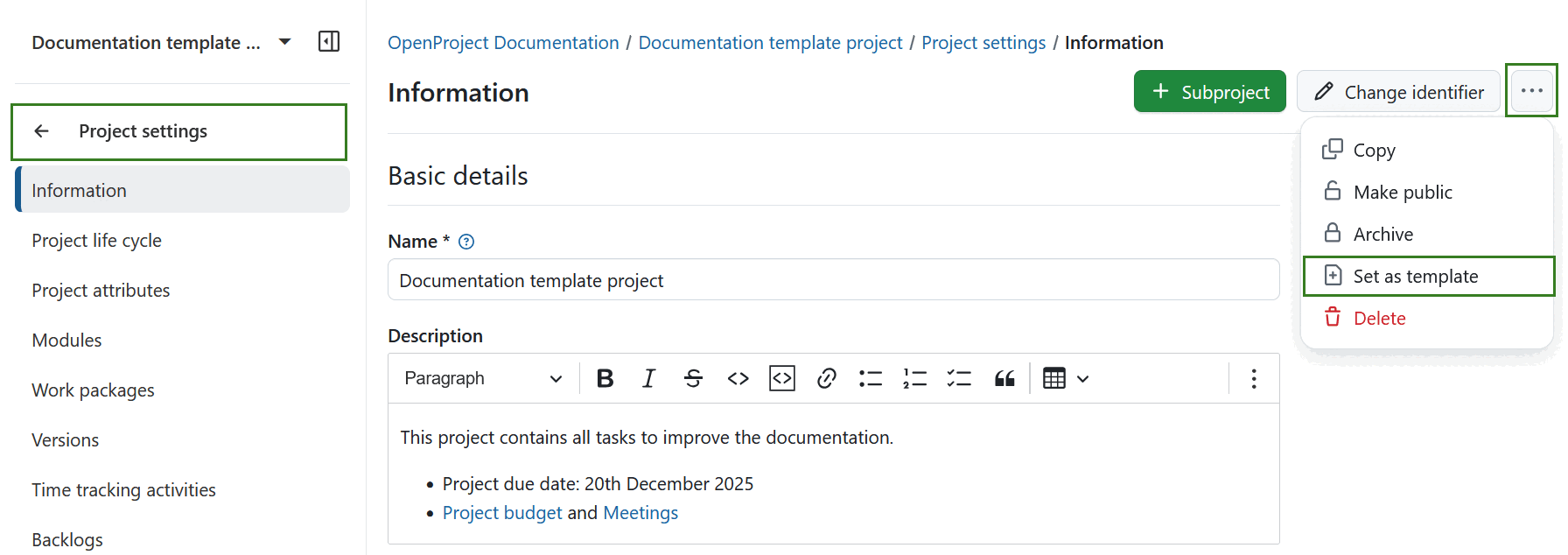
Use a project template
You can create a new project by using an existing template. This copies the template’s settings and structure to the new project. Find out in our Getting started guide how to create a new project in OpenProject.
Alternatively, you can copy the project to use it as a template.
For more information, see our blog articles on Creating, configuring and managing projects in OpenProject and Project templates in OpenProject.


