Gérer les informations projet
Modifier les informations du projet
Pour modifier les informations de votre projet dans OpenProject, sélectionnez un projet dans le menu déroulant Sélectionner un projet. Ensuite, accédez à Paramètres du projet → Informations dans le menu du projet sur la gauche.
Les paramètres du projet sont regroupés en trois sections :
-
Les informations de base. Ici, vous pouvez :
- Modifier le nom du projet. Le nom sera affiché dans la liste des projets.
- Ajouter une description au projet.
-
Statut du projet. Ici, vous pouvez :
- Définir un statut du projet. The project status can be displayed in the project home. Si vous souhaitez définir des options de statut supplémentaires ou différentes, vous pouvez créer et utiliser un champ personnalisé de projet.
- Ajouter une description du statut du projet. The status description will be shown on the project home page.
-
Relations du projet, où vous pouvez sélectionner le projet parent.
Enregistrez vos modifications en cliquant sur le bouton Mettre à jour en bas de chaque section respective.
En outre, dans le coin supérieur droit vous pouvez :
-
Cliquer sur l’icône Plus (trois points), qui ouvre un menu déroulant avec les options suivantes :
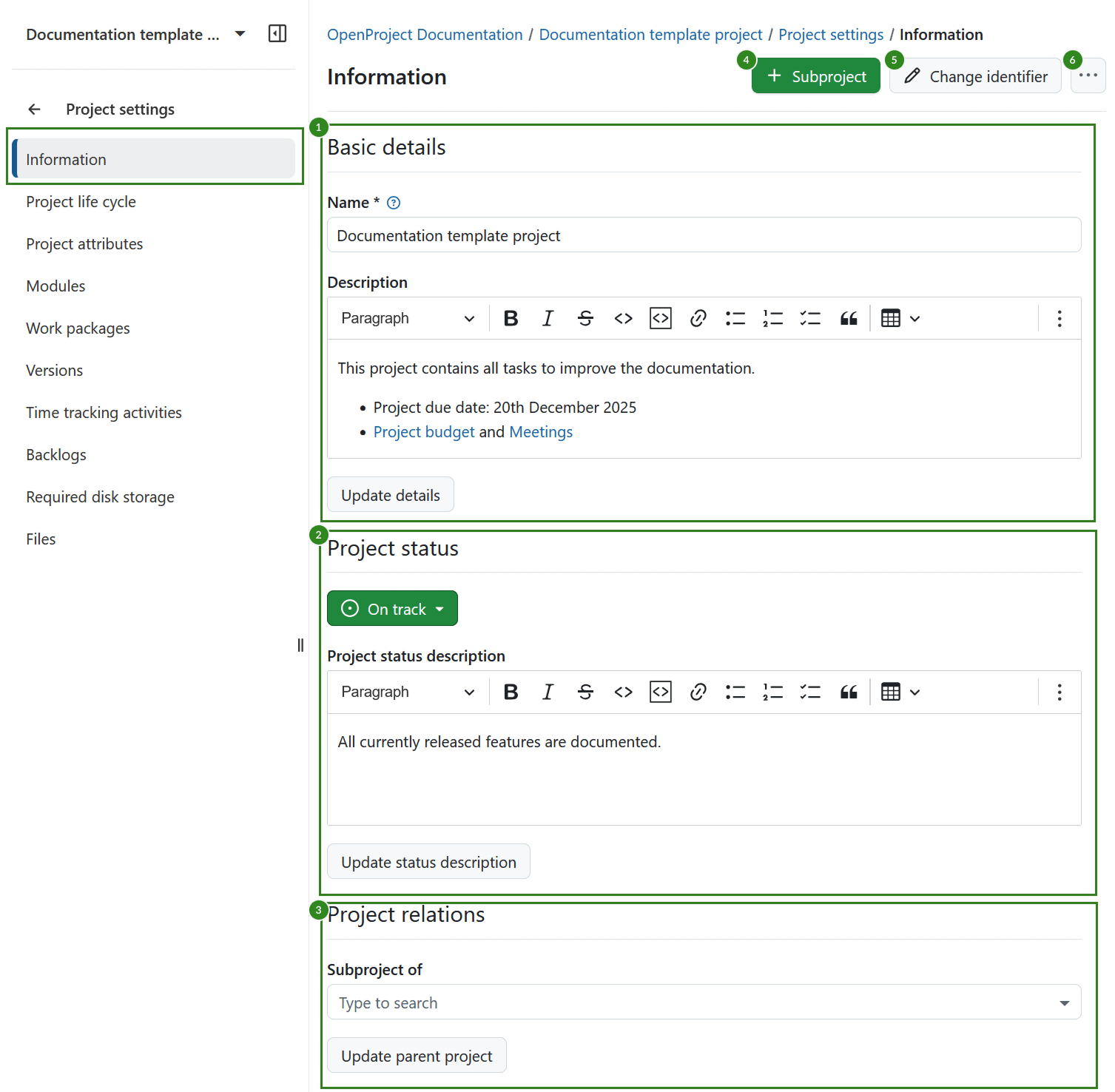
Remarque
Après la version 16.0, les attributs du projet peuvent être modifiés directement sur la page de vue d’ensemble du projet.
Créer un sous-projet
Pour créer un sous-projet pour un projet existant, accédez à Paramètres du projet -> Informations et cliquez sur le bouton vert + Sous-projet.
Suivez ensuite les instructions pour créer un nouveau projet.
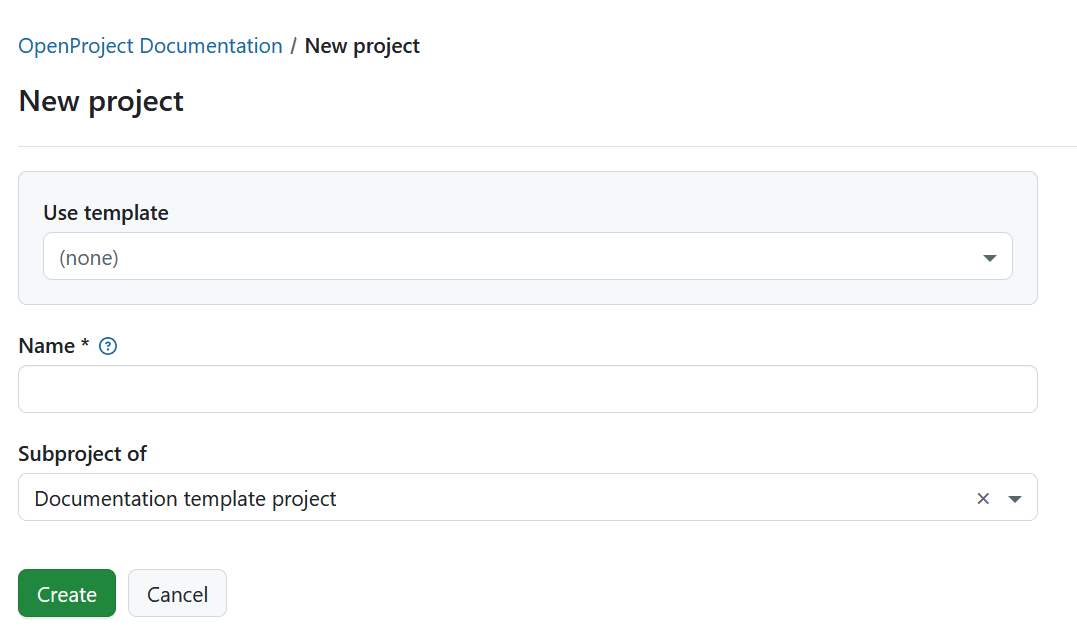
Modifier l’identifiant du projet
Un identifiant de projet est la partie du nom du projet affichée dans l’URL, par exemple /demo-project. Pour modifier l’identifiant du projet, accédez aux paramètres du projet et cliquez sur le bouton Modifier l’identifiant dans le coin supérieur droit.
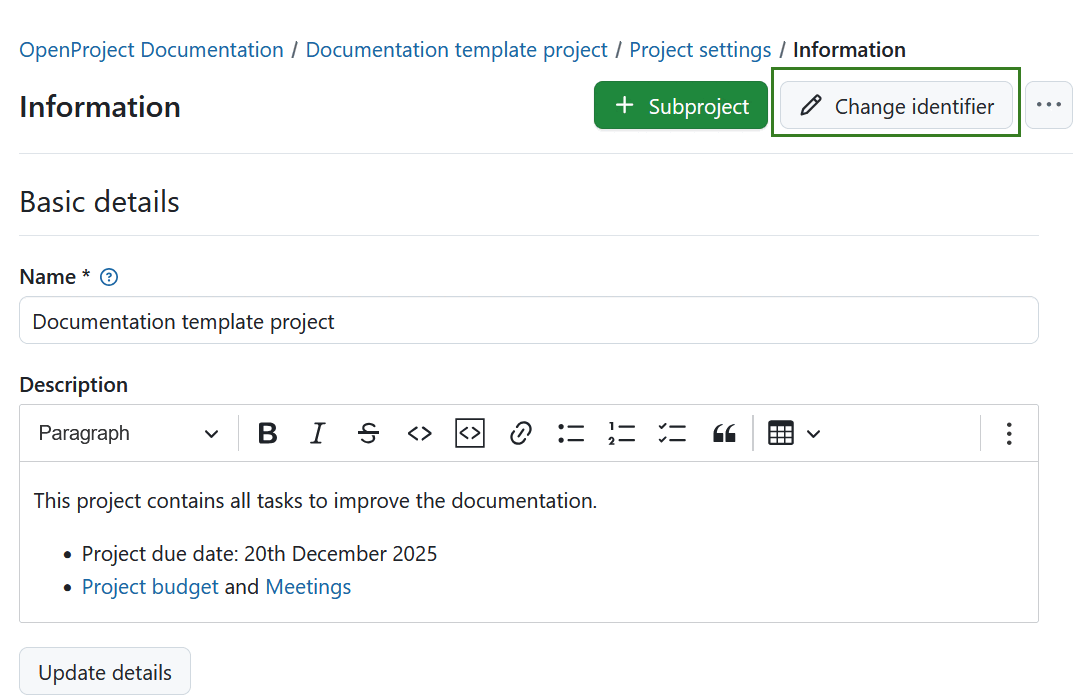
Vous verrez alors le formulaire à modifier et pourrez enregistrer le nouvel identifiant du projet.
Alerte
Souvenez-vous qu’une fois l’identifiant du projet modifié, les membres du projet devront déplacer les dépôts du projet.
Les liens du projet existants ne fonctionneront plus.
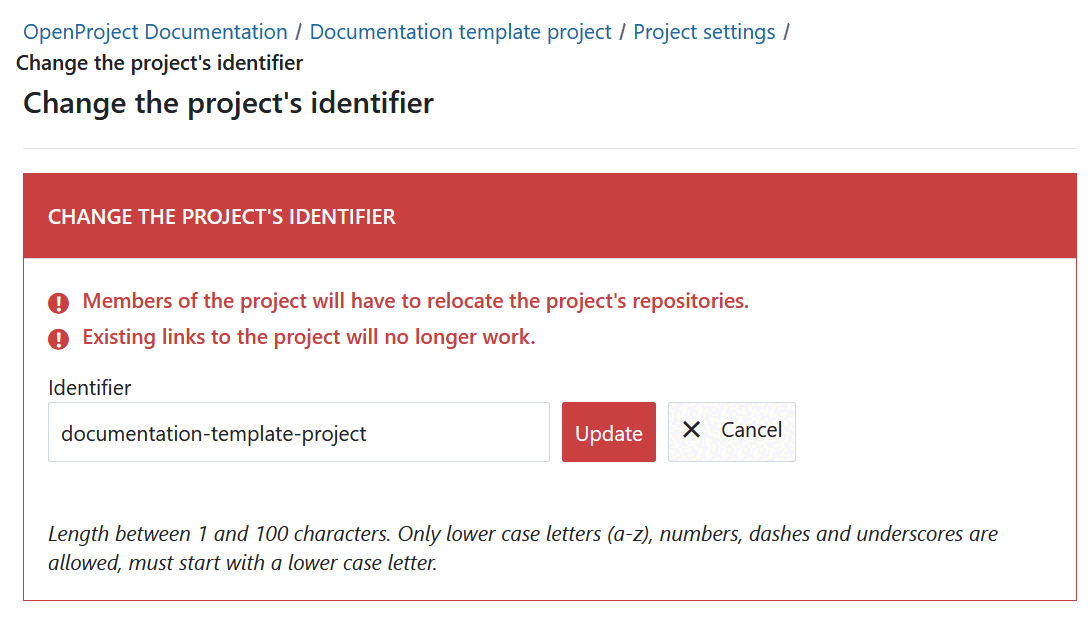
Copier un projet
Vous pouvez copier un projet existant en accédant aux paramètres du projet -> Informations du projet. Cliquez sur l’icône Plus (trois points) dans le coin supérieur droit et sélectionnez Copier dans le menu déroulant.
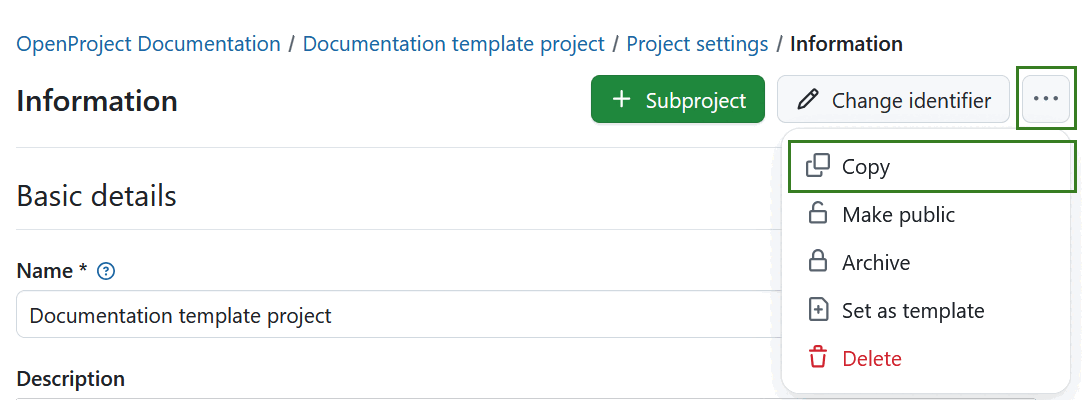
Dans la section Copier à partir du projet, vous pouvez sélectionner les données et paramètres supplémentaires du projet, tels que les versions, les catégories de lots de travaux, les pièces jointes, le cycle de vie du projet et les membres du projet, qui doivent également être copiés. You can copy existing boards (apart from the Subproject board) and the Project overview dashboards along with your project, too.
Sélectionnez les modules et paramètres que vous souhaitez copier et si vous souhaitez ou non informer les utilisateurs par e-mail lors de la copie.
Important
Les budgets ne peuvent pas être copiés, ils doivent être supprimés du tableau des lots de travaux au préalable. Vous pouvez également les supprimer dans le module Budget et ainsi les supprimer des lots de travaux.
Remarque
Les options de stockage de fichiers ne s’appliquent que si le projet modèle dispose d’un stockage de fichiers avec des dossiers gérés automatiquement.
Si vous sélectionnez l’option Stockages de fichiers : Dossiers de projet, le stockage et les dossiers de stockage sont copiés dans le nouveau projet si des dossiers de projet gérés automatiquement ont été sélectionnés pour le stockage de fichiers d’origine. Pour les stockages dont les dossiers de projet sont gérés manuellement, le stockage copié fera référence au même dossier que le projet d’origine.
Si vous désélectionnez l’option Stockages de fichiers : Dossiers de projet, le stockage est copié, mais aucun dossier spécifique n’est créé.
Si vous désélectionnez l’option Stockages de fichiers, aucun stockage n’est copié dans le nouveau projet.
Donnez un nom au nouveau projet et sélectionnez un projet parent si nécessaire.
Cliquez sur le bouton Copier pour continuer.
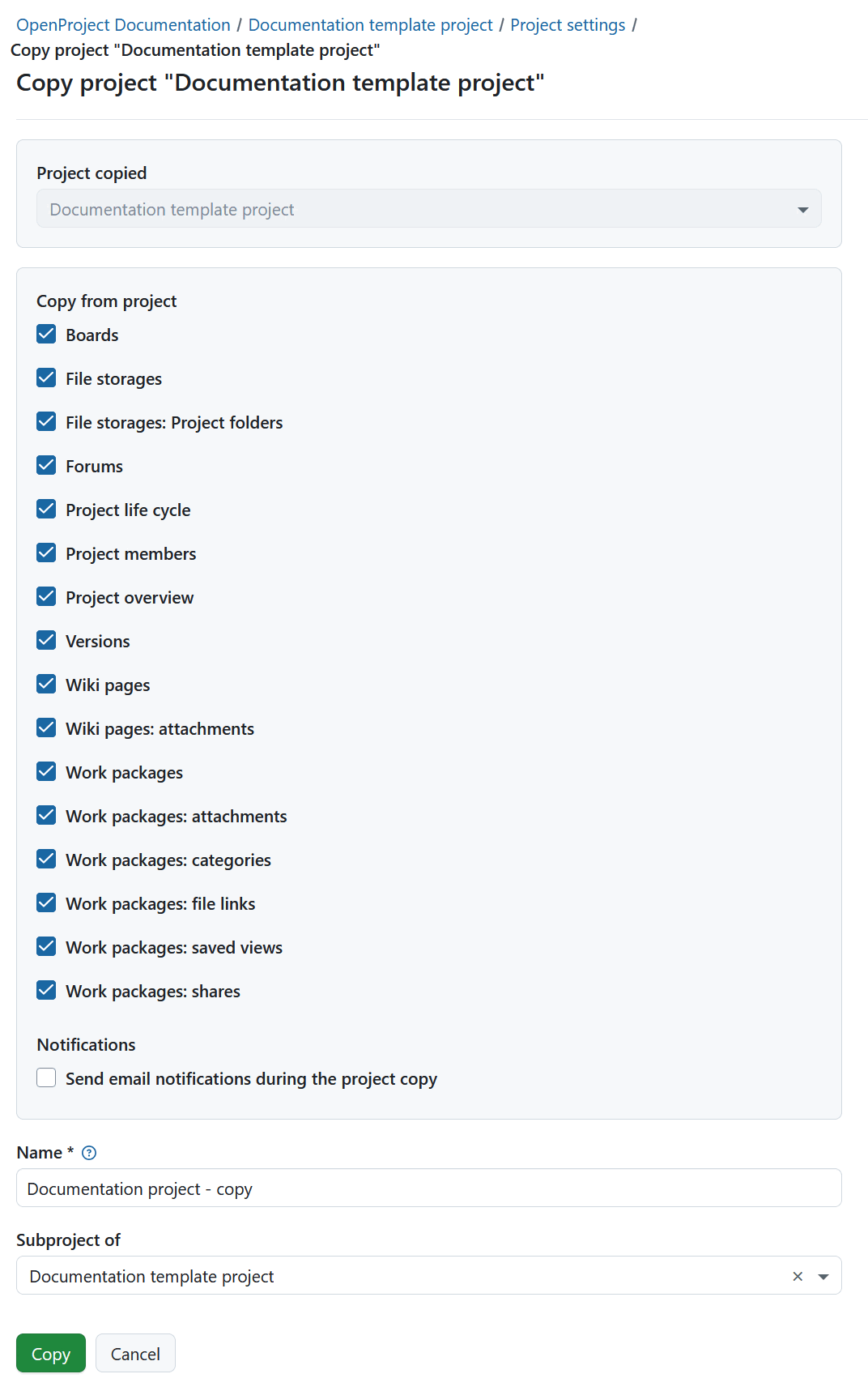
Rendre un projet public
Si vous voulez définir un projet comme public, accédez aux paramètres du projet -> Informations du projet. Cliquez sur l’icône Plus (trois points) dans le coin supérieur droit et sélectionnez Rendre public.
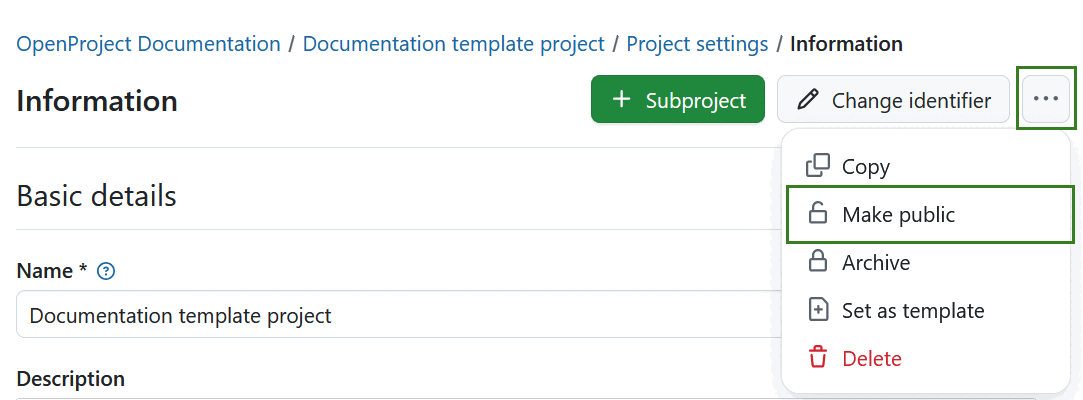
La configuration d’un projet comme étant public le rendra accessible à toutes les personnes de votre instance OpenProject.
Important
Si votre instance est accessible sans authentification, cette option rendra le projet visible au grand public en dehors de votre instance.
Archiver un projet
Pour archiver un projet, accédez aux paramètres du projet -> Informations du projet. Cliquez sur l’icône Plus (trois points) dans le coin supérieur droit et sélectionnez Archiver le projet.
Remarque
Cette option est toujours disponible pour les administrateurs d’instances et de projets. Il peut également être activé pour des rôles spécifiques en activant l’autorisation Archive project pour ce rôle via la page Rôles et autorisations dans les paramètres de l’administrateur.
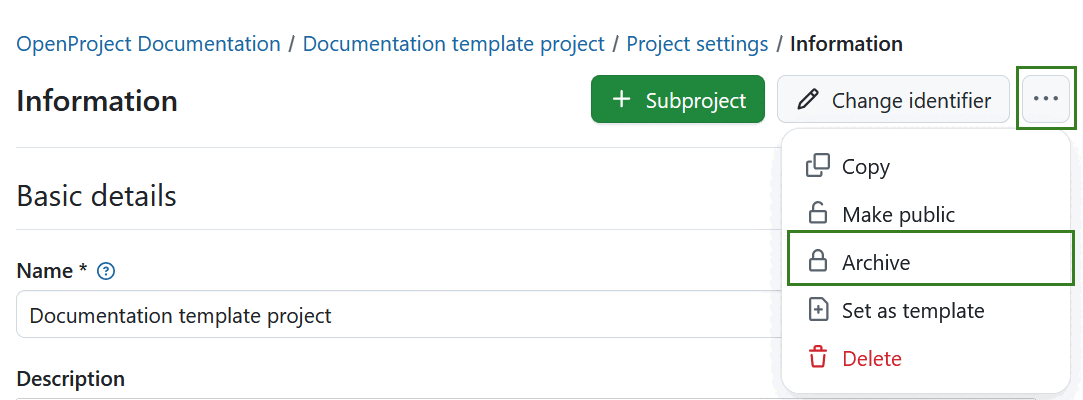
Une fois archivé, un projet ne peut plus être sélectionné à partir de la liste des projets accessible via la navigation d’en-tête. Il est toujours visible dans le tableau de bord Listes des projets si vous définissez le filtre « Actif » sur « désactivé » (déplacez le curseur vers la gauche). Vous pouvez également désarchiver le projet en utilisant les trois points situés à l’extrémité droite d’une ligne et en cliquant sur Désarchiver.
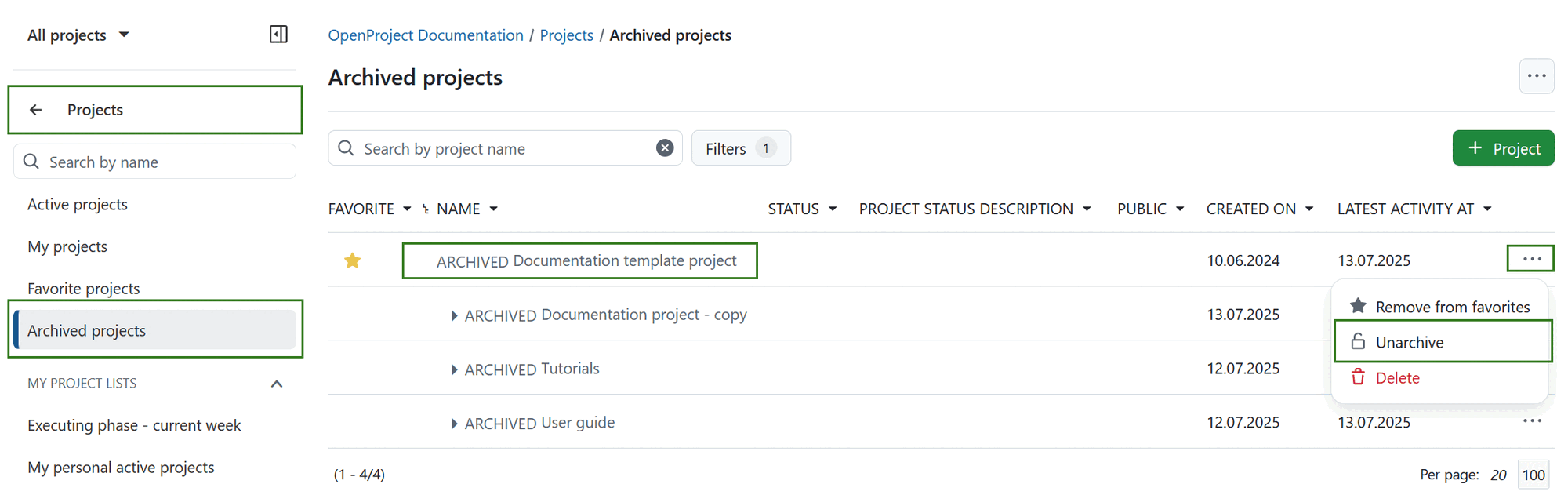
You can also archive a project directly on the project overview page.
Changer la hiérarchie du projet
Pour modifier la hiérarchie du projet, accédez à Paramètres du projet -> Informations et changez le Sous-projet de dans la section Relations du projet.
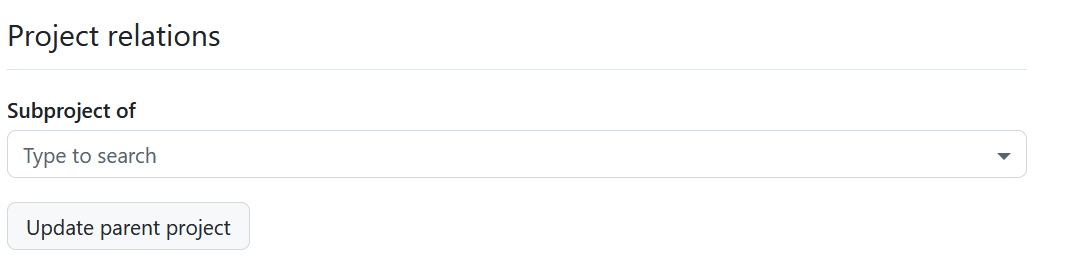
Supprimer un projet
Si vous voulez supprimer un projet, accédez aux paramètres du projet. Cliquez sur le bouton Supprimer le projet en haut à droite de la page.
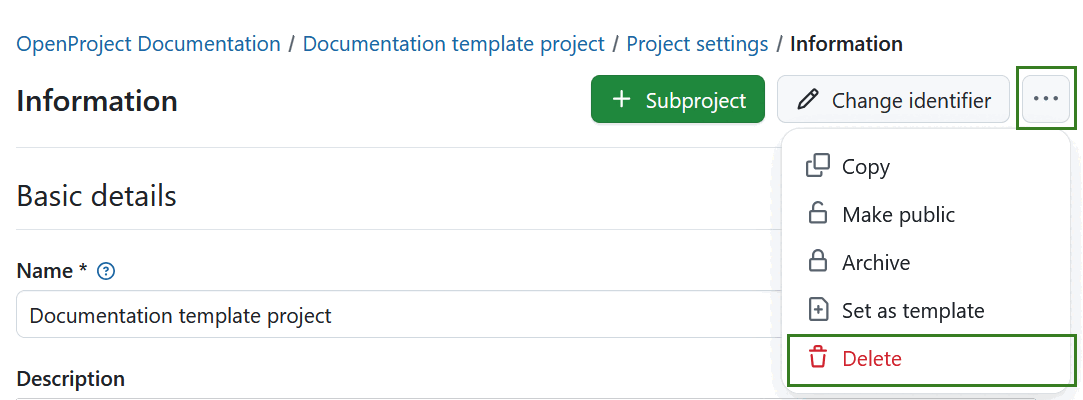
Vous pouvez également supprimer un projet via la liste d’aperçu des projets.
Remarque
La suppression de projets n’est disponible que pour les administrateurs système.


