Manage projects
In OpenProject you can create projects to collaborate with your team members, track issues, document and share information with stakeholders, organize things. A project is a way to structure and organize your work in OpenProject.
Your projects can be available publicly or internally. OpenProject does not limit the number of projects, neither in the Community edition nor in the Enterprise cloud or in Enterprise on-premises edition.
| Topic | Content |
|---|---|
| Select a project | Open a project which you want to work on. |
| Create a new project | Find out how to create a new project in OpenProject. |
| Create a subproject | Create a subproject of an existing project. |
| Project structure | Find out how to set up a project structure. |
| Project settings | Configure further settings for your projects, such as description, project hierarchy structure, or setting it to public. |
| Project lists | |
| Change the project hierarchy | You can change the hierarchy by selecting the parent project (“subproject of”). |
| Set a project to public | Make a project accessible to (at least) all users within your instance. |
| Create a project template | Configure a project and set it as a template to copy it for future projects. |
| Use a project template | Create a new project based on an existing template project. |
| Copy a project | Copy an existing project. |
| Archive a project | Find out how to archive completed projects. |
| Delete a project | How to delete a project. |
Project structure
Projects form a structure in OpenProject. You can have parent projects and sub-projects. A project can represent an organizational unit of a company, e.g. to have issues separated:
- Company (Parent project)
- Marketing (Sub-project)
- Sales
- HR
- IT
- …
Projects can also be for overarching teams working on one topic:
- Launch a new product
- Design
- Development
- …
Or, a project can be used to separate products or customers.
- Product A
- Customer A
- Customer B
- Customer C
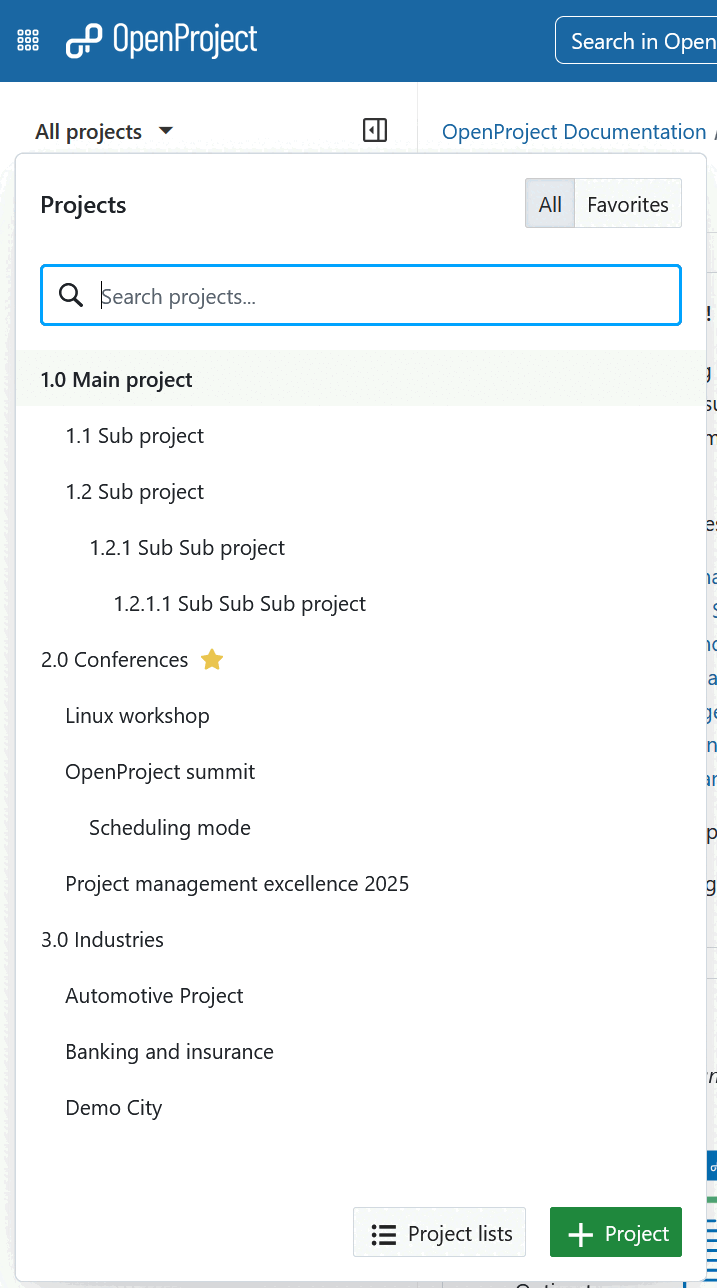
Note
You must be a member of a project to view and work in it.
Select a project
Find out how to open an existing project in OpenProject in our Getting started guide.
Create a new project
Find out how to create a new project in OpenProject in our Getting started guide.
Create a subproject
Find out how to create a subproject in OpenProject in our Project settings guide.
Project Settings
You can specify further advanced settings for your project. Navigate to your project settings by selecting a project, and click -> Project settings -> Information. Here you can:
-
Define whether the project should have a parent by selecting Subproject of. This way, you can change the project hierarchy.
-
Enter a detailed description for your project.
-
Set the default project Identifier.
-
Set a project to Public. This means it can be accessed without signing in to OpenProject.
Read the full guide on project settings in OpenProject.


