
OpenProject 16.4: Option to auto-sync system color mode
OpenProject 16.4 has been released and this version introduces new features and improvements again. We look forward to hearing your thoughts and feedback on the latest updates. Please take a few minutes to learn what changes for you. We will summarize the most important changes in this blog article and, as always, please see our release notes that contain all changes, features and bug fixes.
In this blog article, we will focus on two main topics: the new automatic color mode sync together with dark high contrast mode for a more convenient and accessible interface, and the PDF export of project lists for more professional reporting.
We will also briefly summarize additional important features. Here is a quick navigation to all feature descriptions:
- Automatic color mode sync and dark high contrast
- PDF export of project lists
- Custom fonts for all PDF exports (Enterprise add-on)
- Improved meeting participants dialog
- Synchronize group information via OIDC (Enterprise add-on)
- Improved budget handling in project queries and budget planning
- Updated Home and Project overview page
Automatic color mode sync and dark high contrast
We always have many milestones on the roadmap, but some features stand out because they affect everyone. With OpenProject 16.4, you can enable automatic color mode sync in your personal settings. OpenProject will then match your operating system (OS) preference and switch automatically between light and dark mode. If your OS uses high contrast, OpenProject will select the corresponding light high contrast or dark high contrast mode for optimal readability.
We introduced light high contrast mode almost two years ago. With OpenProject 16.4, we now added a dark high contrast mode together with the auto-sync feature.
These different color modes are more than just convenient options. They are part of our ongoing commitment to accessibility — a principle that has been part of OpenProject from the very beginning, when the project was forked from Redmine in order to remove accessibility barriers. You can read more about this in our articles on real progress in accessibility, written by Niels Lindenthal.
By the way: When our developer Kabiru Mwenja, who is responsible for the color mode changes, demoed the auto-sync feature for the first time, the whole team was genuinely excited. This shows that even though it is a simple option, it makes a real difference in everyday work for many users.
Learn more about the Look and feel options in OpenProject.
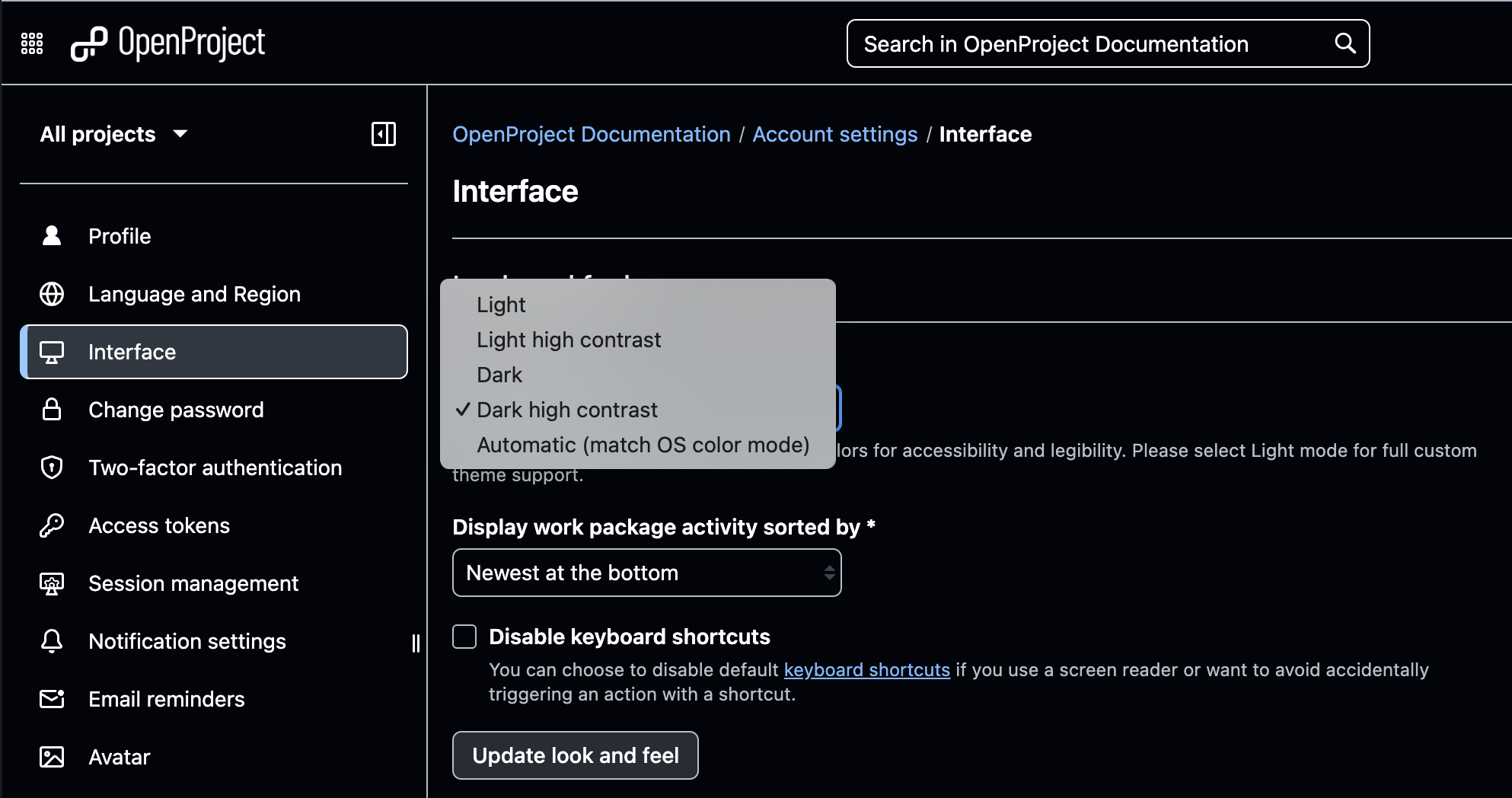
PDF export of project lists
On the one hand, we still believe that the best way to collaborate is directly in OpenProject with living documents. On the other hand, we also know that for many organizations, PDFs remain an essential format. Whether for regulatory requirements (e.g. in the public sector), for digital or printed filing, or simply for sharing professionally styled reports with stakeholders.
This is why, over the past two years, we have continuously added PDF export features to different modules: work packages and tables, work package descriptions, meetings, Gantt charts, timesheets — and now also project lists.
With OpenProject 16.4, you can now export project lists as structured PDF reports. The export includes:
- A table of contents that reflects your project hierarchy (when multiple projects are included).
- A cover page and numbered sections (e.g., 1, 1.1, 1.2).
- Linked section titles to jump back into OpenProject.
- The same attributes and order that you configured in the list view.
To export, open the More (three dots) menu on the project list and select Export. In the modal, choose XLS, CSV, or – now also possible – PDF.
Read more about project lists in our documentation.
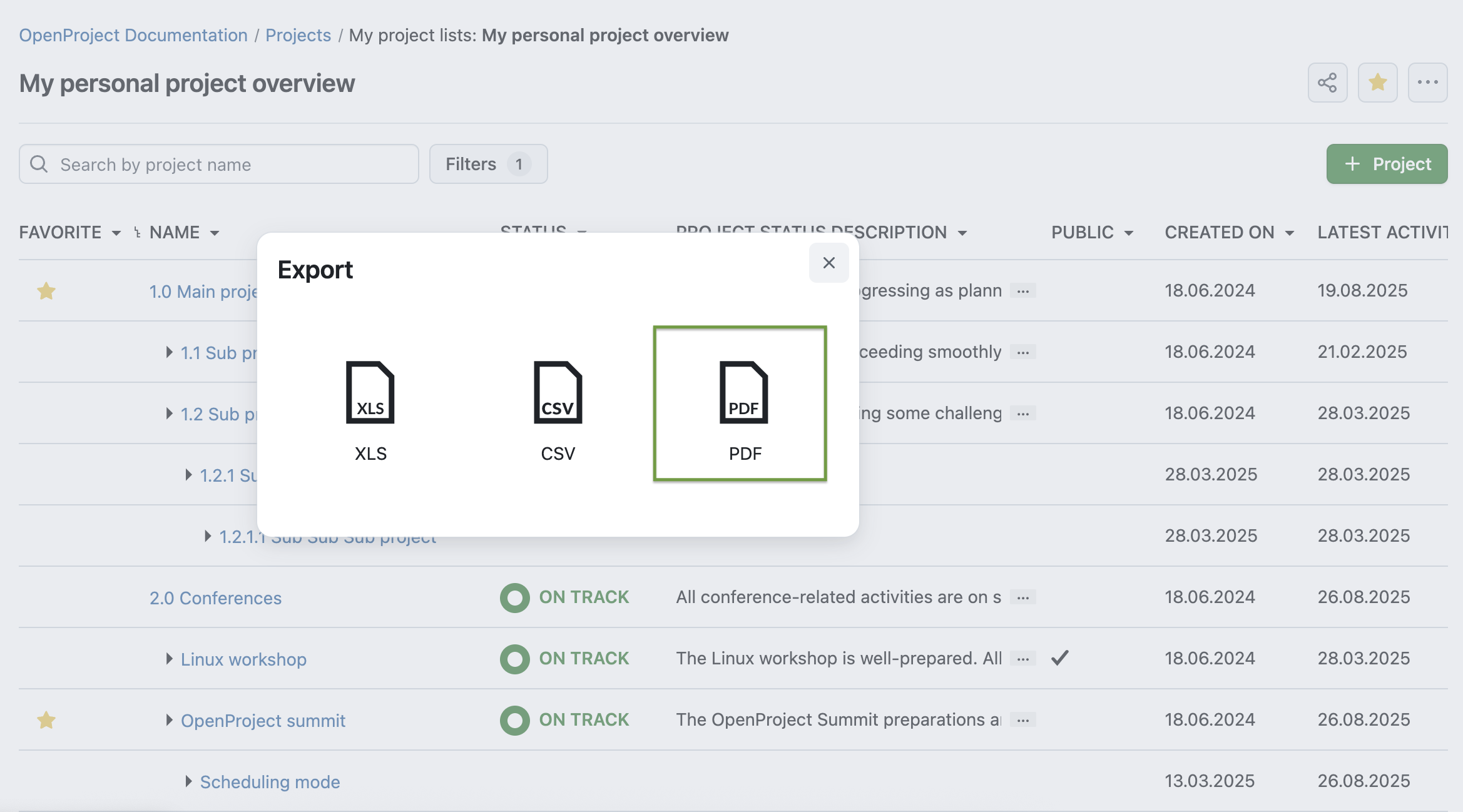
Custom fonts for all PDF exports (Enterprise add-on)
Another improvement, available as an Enterprise add-on for customers of Enterprise Basic and higher, is the ability to define custom fonts for all PDF exports. Administrators of the Enterprise Basic plan and higher can now upload fonts under Administration → Design → PDF export font. Once uploaded, the font will be used consistently across every PDF export in OpenProject — from project lists and work packages to meetings, Gantt charts, and timesheets.
This feature is particularly important for organizations with strict corporate design requirements. It ensures that all exported documents reflect the organization’s professional branding and style.
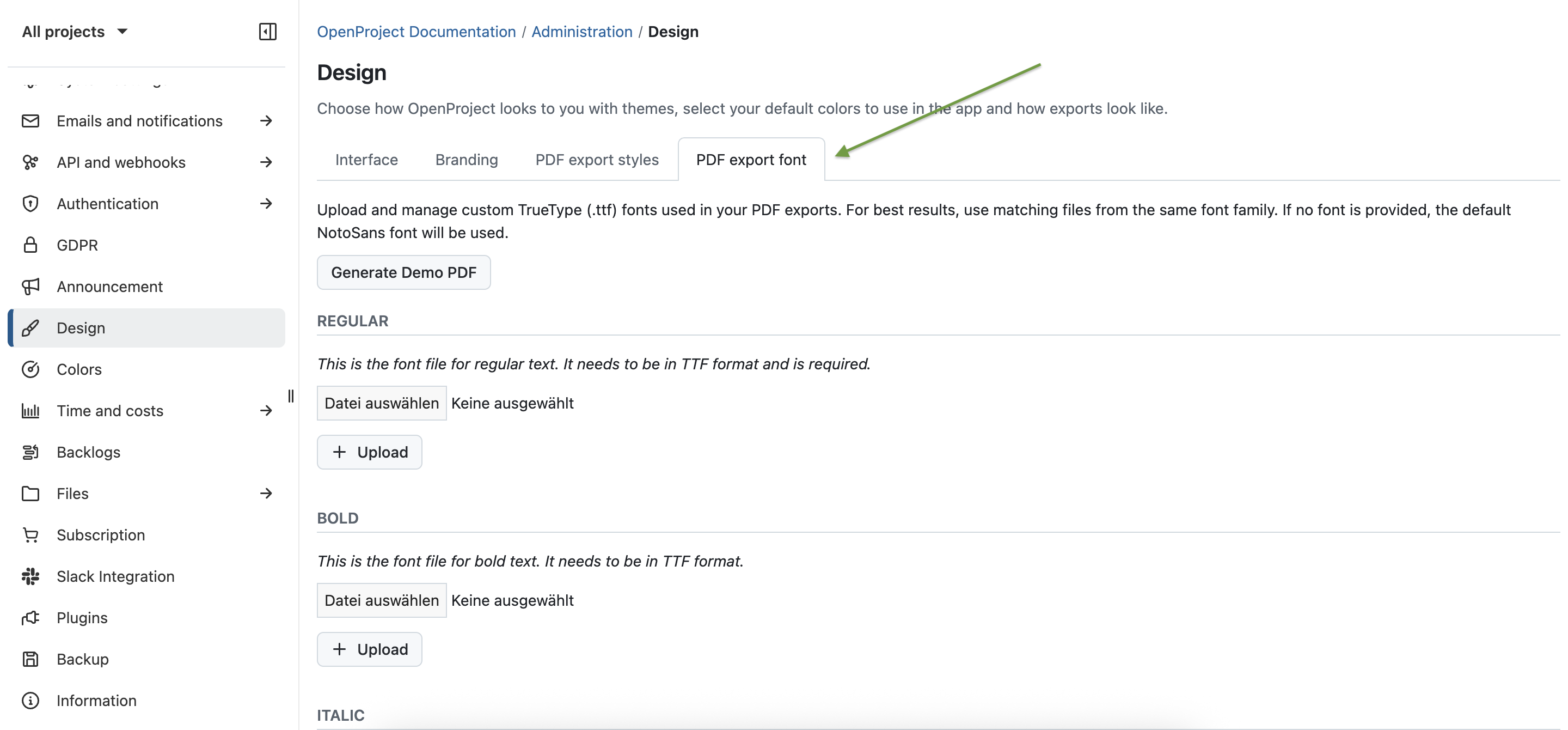
Improved meeting participants dialog
Managing participants now runs smoother: you can search and multi-select users with autocomplete when preparing a meeting, and track attendance during the meeting with simple toggles — including Mark all as attended. The dialog also aligns visually with sharing components and shows a cleaner status on the right pane and in PDFs.
Learn more about meeting management with OpenProject.
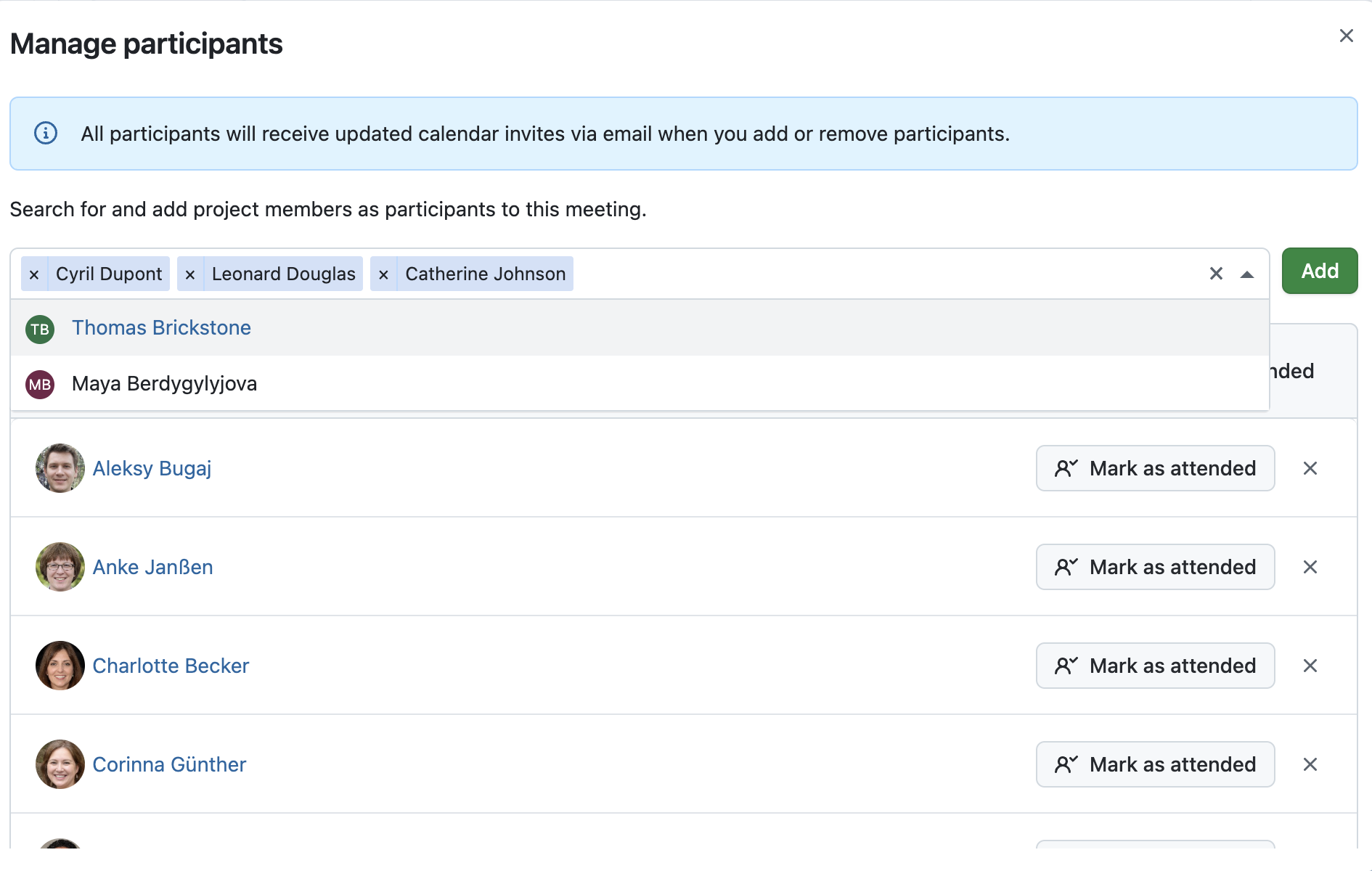
Synchronize group information via OIDC (Enterprise add-on)
OpenProject 16.4 introduces the ability to synchronize group memberships from your OpenID Connect (OIDC) provider. This makes it easier to manage user groups and permissions centrally in your identity provider and ensures that memberships in OpenProject reflect those settings whenever users log in. Admins can filter which groups to import, extract name substrings, auto-create groups, and distinguish between locally managed vs. synchronized memberships.
Read more about OIDC in our documentation.
Improved budget handling in project queries and budget planning
Budget setup is more practical: you can define a Base amount (a fixed sum) without detailing material or labor costs — and still add them later, if needed. Project lists now include planned budget, spent budget, spent percentage, and available budget for a clearer overview. We plan to continue improving budgets in upcoming releases. Read more about budgets in our user guide.
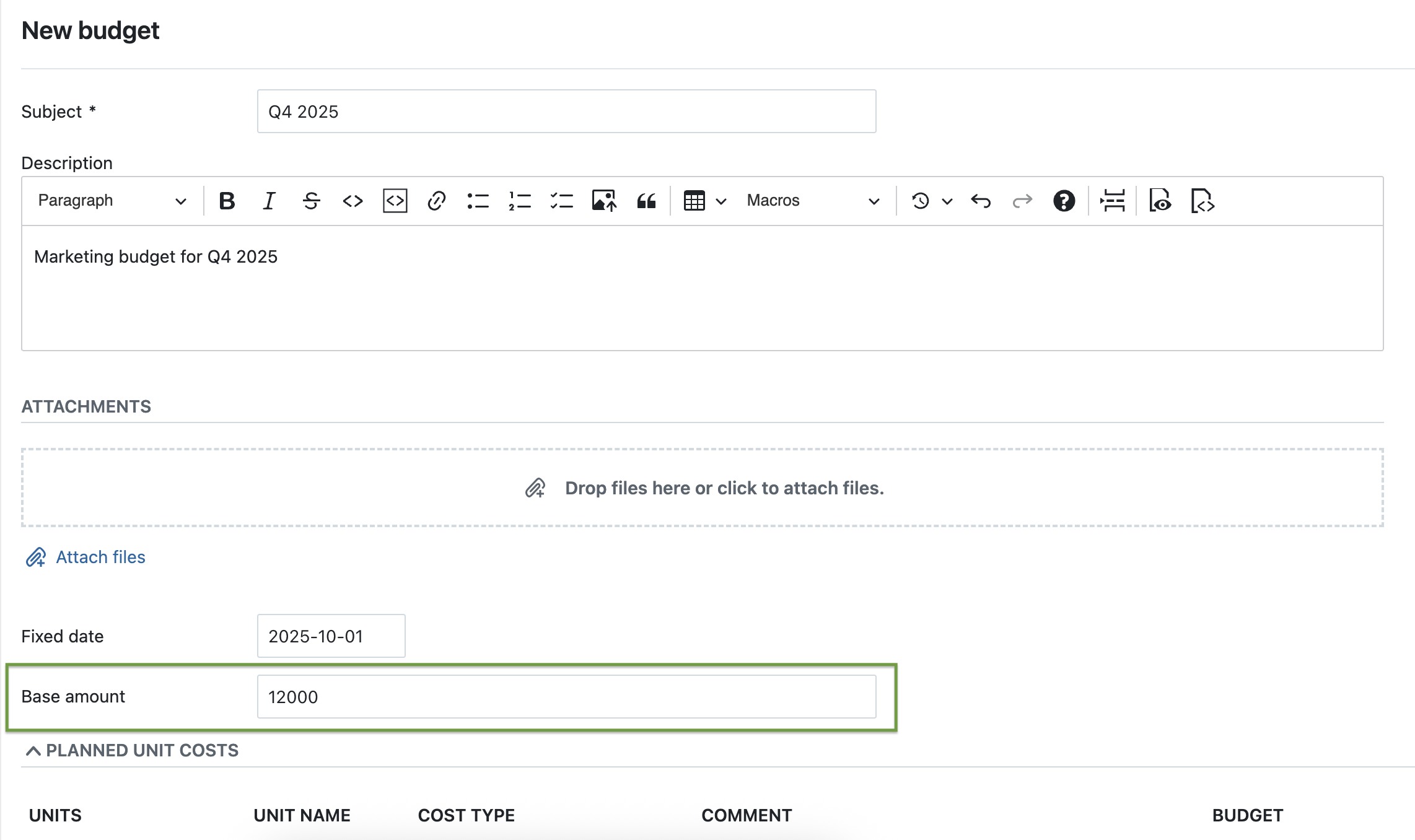
Updated Home and Project overview page
We refreshed the widgets on the Home and the Project overview pages:
- cleaner styling (white backgrounds in Light mode, rounded corners, improved Dark mode support),
- an always-visible More (three dots) menu,
- a clearer add widgets click zone,
- and a new + Widget button in the subheader that opens the selection modal and places new widgets at the top for instant feedback.
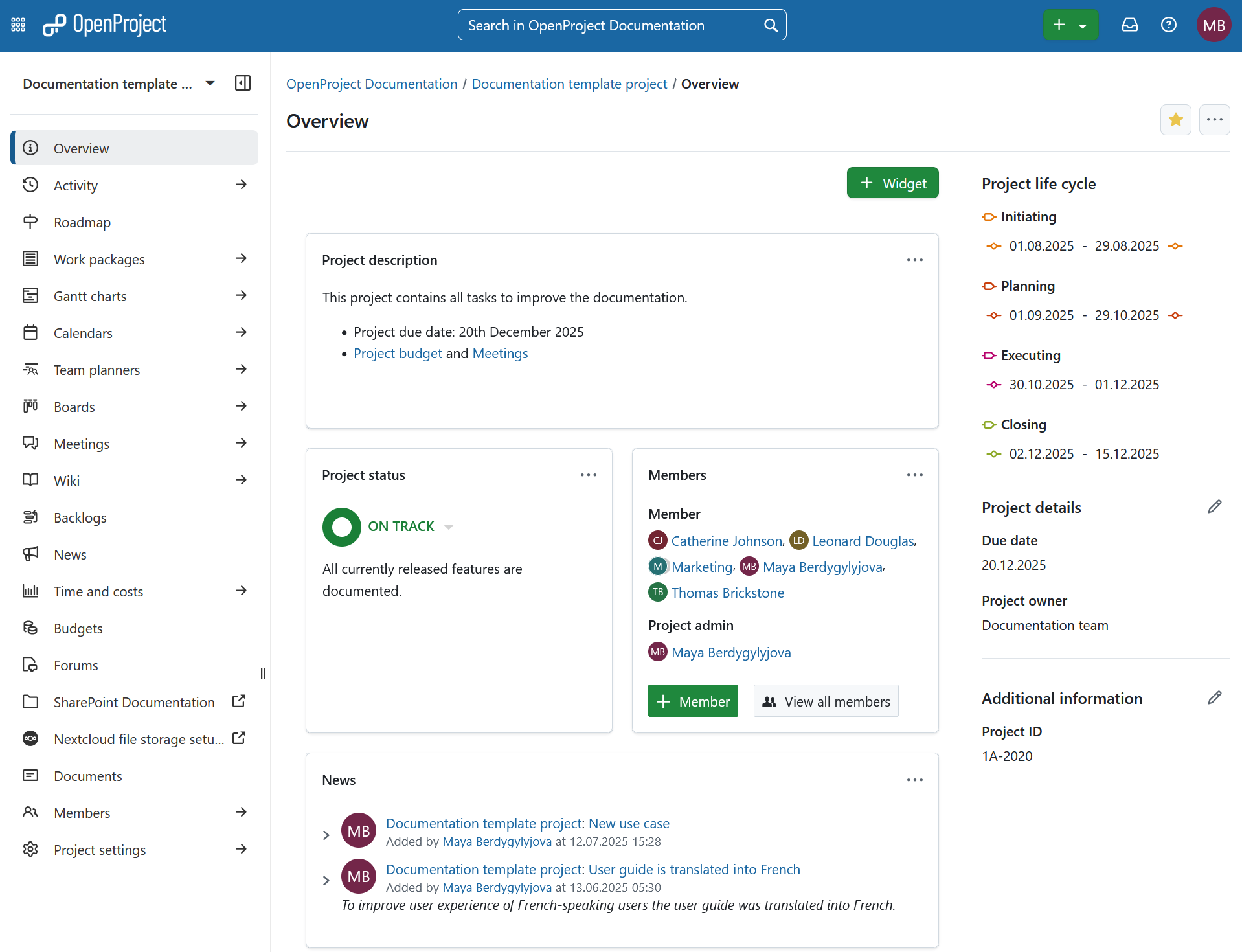
OpenProject 16.4: Migration, installation, updates and support
Follow the upgrade guide for the packaged installation or Docker installation to update your OpenProject installation to OpenProject 16.4. We update your hosted OpenProject environments (Enterprise cloud) today, September 10, 2025.
You will find more information about all new features and changes in our Release notes or in the OpenProject Documentation.
If you need support, you can post your questions in the Community Forum, or if you are eligible for Enterprise support, please contact us and we are happy to support you personally.
- New to OpenProject? To test all features of OpenProject 16.4 right away, create a 14 days free trial instance for our OpenProject Enterprise cloud.
- Prefer to run OpenProject 16.4 in your own infrastructure? Here you can find the Installation guidelines for OpenProject.
- Want to upgrade from a Community version to try out the Enterprise add-ons? Get a 14 days free trial token to test the Enterprise add-ons (all plans).
Credits
A very special thank you goes to Helmholtz-Zentrum Berlin, City of Cologne, Deutsche Bahn and ZenDiS for sponsoring released or upcoming features. Your support, alongside the efforts of our amazing Community, helps drive these innovations. Also a big thanks to our Community members for reporting bugs and helping us identify and provide fixes. Special thanks for reporting and finding bugs go to Björn Schümann, Harald Herz, James Neale, Rince wind, Alexander Aleschenko, Sam Yelman, Stefan Weiberg, Tom Gugel, Johannes Baumgarten, and Christoph Nodes.
Last but not least, we are very grateful for our very engaged translation contributors on Crowdin, who translated quite a few OpenProject strings! This release we would like to particularly thank the following users:
- Alin Marcu, for a great number of translations into Romanian.
- William, for a great number of translations into Chinese Traditional.
- OlhaTrotska, for a great number of translations into Ukrainian.
Would you like to help out with translations yourself? Then take a look at our translation guide and find out exactly how you can contribute. It is very much appreciated!
As always, we welcome any feedback on this release. 💙




