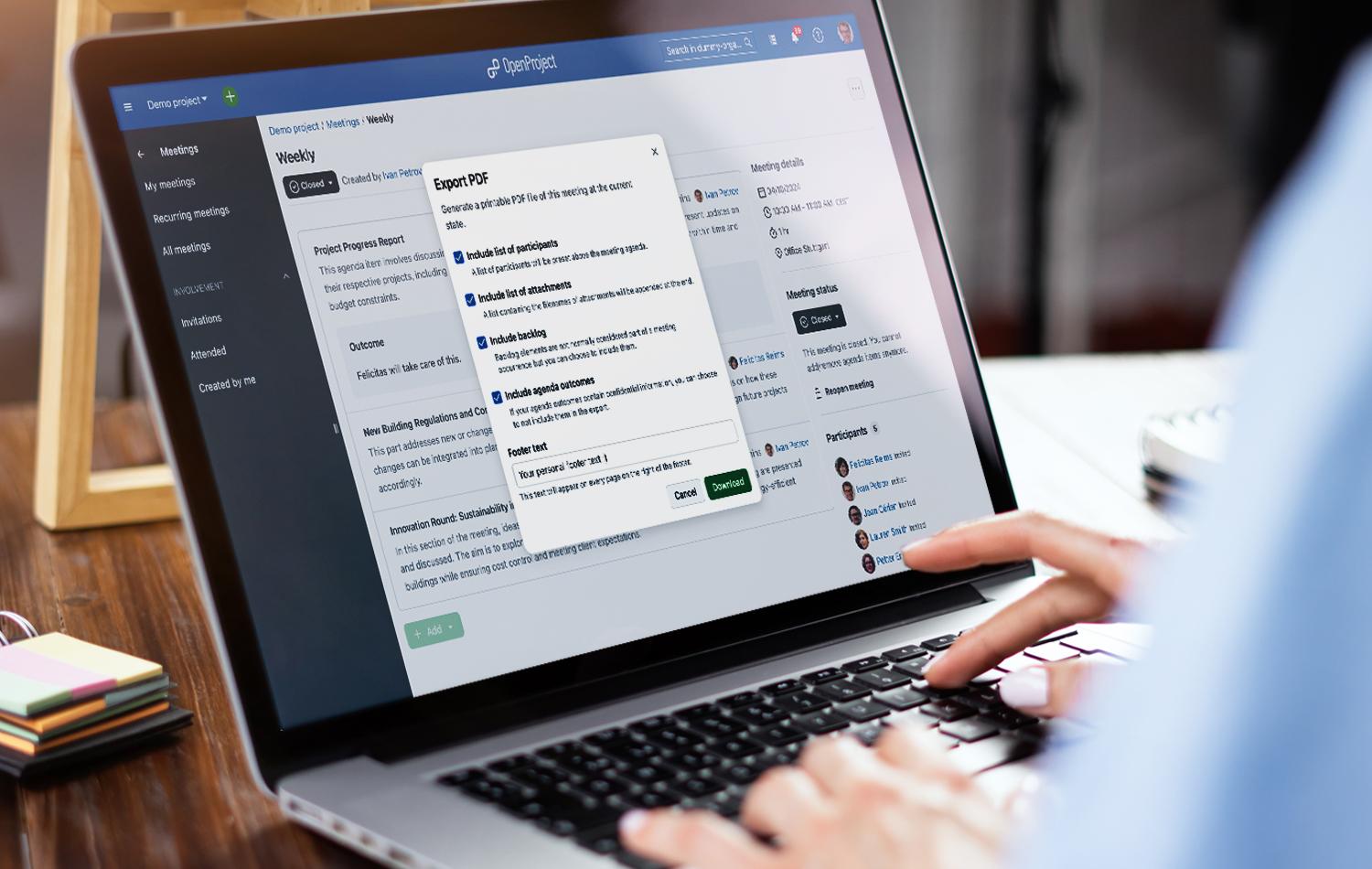
Document and print meetings: Tasks, outcomes and minutes — all in one software
Every project involves regular meetings: What’s the current status? Who’s responsible for which tasks? Especially in public institutions, it’s crucial to document decisions from meetings clearly and in a way that’s audit-proof. Fully transparent, both internally and externally.
With OpenProject, this is effortless: You can prepare meetings in just a few clicks, link tasks, and create a structured record with responsibilities, outcomes, and a list of participants.
Meeting over? Export and print your meeting directly from the system, formatted as a clear PDF. This way, you have all decisions and responsibilities in black and white — ready for files, audits, or inquiries from citizens.
Document decisions
What’s the core of almost any meeting? Bringing together different perspectives and making decisions. In reality, this often looks quite different. Meetings run over time, participants aren’t sure why they’re there, and in the end, everyone is just as confused as when they started.
Your team needs meetings that are transparent and straightforward from start to finish. The right software guides you through every step and provides clear structure. Learn more about all the features in OpenProject’s meeting module: Recurring or one-time meetings, linking work packages, calendar integration, and much more.
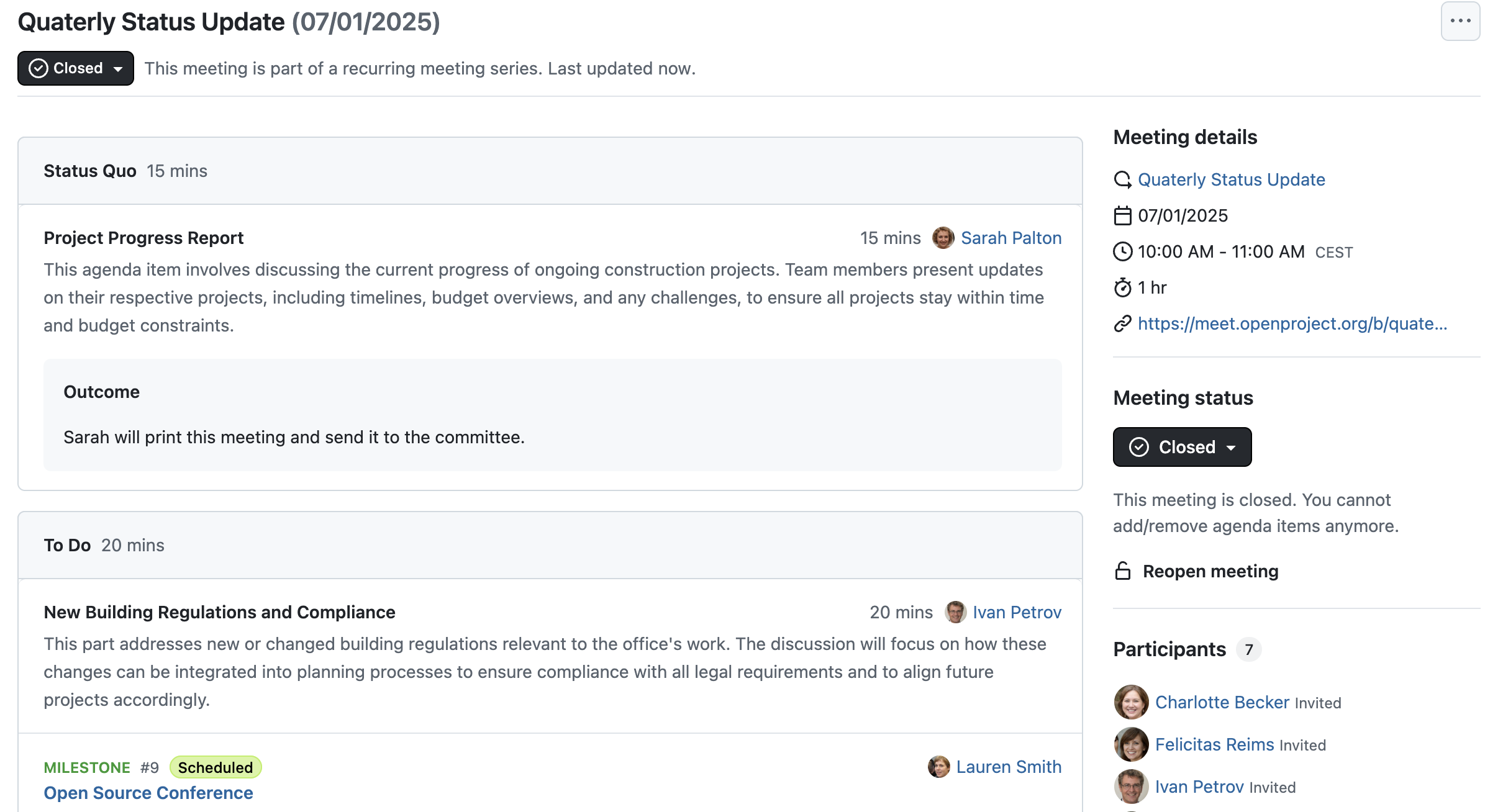
How can I record decisions directly during a meeting?
With OpenProject, you record decisions right as the meeting happens. Nothing gets lost, and all participants – and those who couldn’t join – immediately see what was agreed.
To do this, set the meeting status to “In Progress.” This automatically activates a + Outcome button under each agenda item. Any participant can click it to log decisions on the spot.
You can also rearrange agenda items by drag & drop at any time. If certain points turn out to be irrelevant, simply
- move them to the backlog at the end,
- delete them,
- or in a recurring meeting series, push them to the next meeting.
The result is a clear, traceable record that captures your decisions exactly as they were made.
Assign responsibilities
For decisions to be implemented, responsibilities must be crystal clear. In OpenProject, you define right in the meeting who is responsible for which agenda item.
This also avoids those awkward moments when no one starts the conversation because no one feels responsible — instead, everyone can see the name and avatar of the person in charge next to each agenda point.
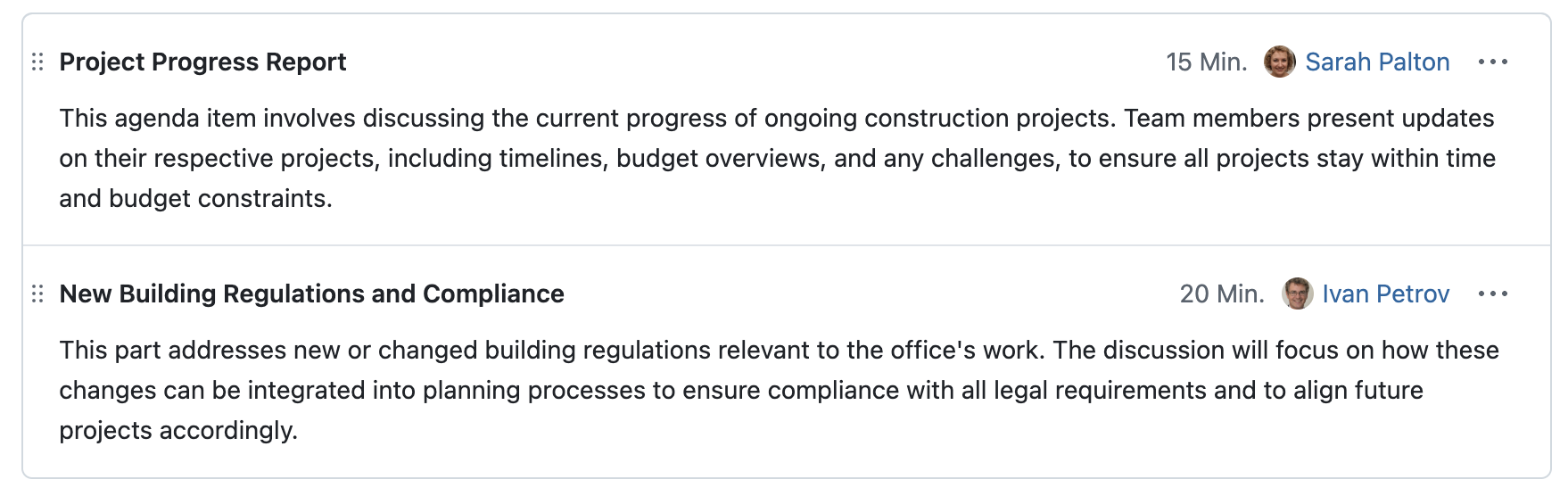
This cuts down on questions and duplicated coordination. Projects run more smoothly because everyone knows their area of responsibility and the next steps are clear.
How do I assign responsibilities directly in a meeting?
OpenProject’s meeting module offers two ways to add agenda items and define responsibilities:
-
You can add an existing work package (like a task or ticket), which typically already has an assigned person.
-
You can create a new agenda item and note the responsible person directly in the text. Of course, you can also link multiple work packages within one item.
In both cases, you can add a responsible person in the top right of the agenda point. You decide whether this person is only presenting the topic or also in charge of following up afterward.
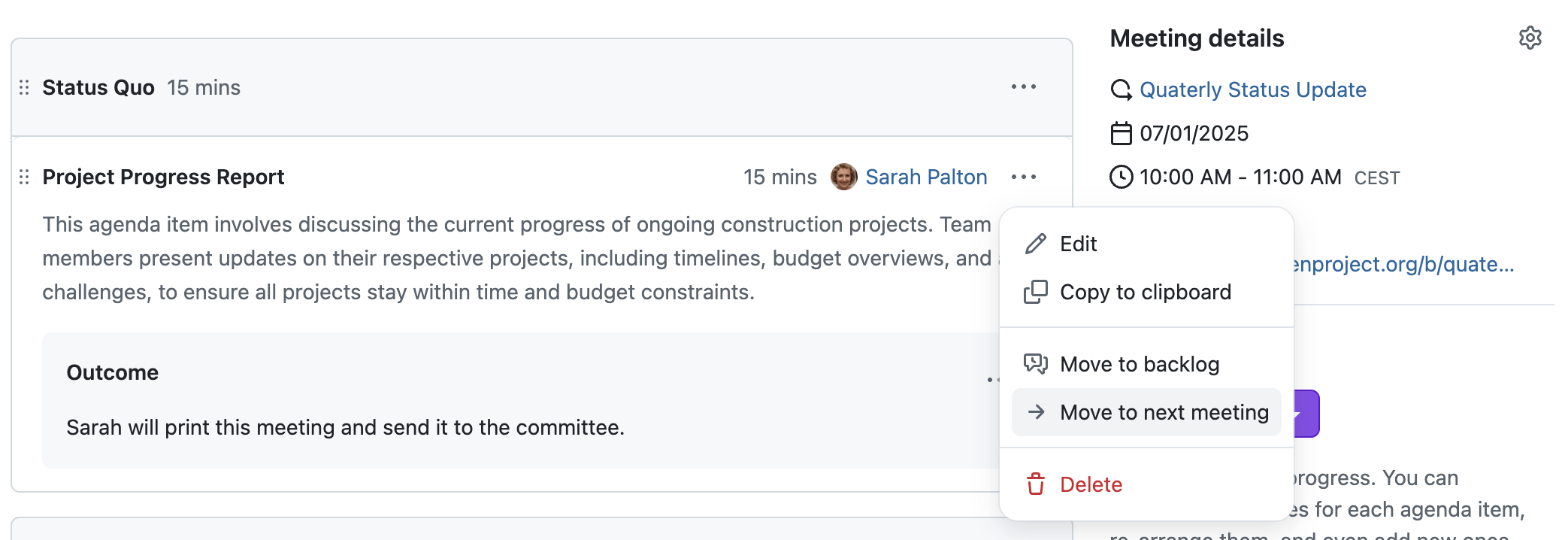
Everything in the minutes — your single source of truth
All items from the meeting automatically come together in a structured record. This is your single, reliable source of truth — without scattered Excel sheets or Word files. With OpenProject, you keep working on tasks and documenting them exactly when they’re discussed. No more memory-based notes that are incomplete or vague.
What does the meeting record include automatically?
Your OpenProject meeting brings it all together: agenda, outcomes, tasks, documents, responsibilities, participants, plus date and time. Everything in one place, available to everyone involved.
You keep your familiar processes while gaining efficiency: build the minutes directly from your agenda and simply add outcomes. This saves time and creates a true reflection of your meeting.
Why is a central record so important?
With a single, always up-to-date document, you establish a clear single source of truth. No more outdated versions buried in emails or spreadsheets.
Even those who couldn’t attend the meeting can easily see what was discussed and decided. Often, one click on the linked work package is enough to view all details and the entire communication thread.
What other tools do I need for my meetings?
OpenProject covers almost everything — from the agenda to tasks to the final minutes. The only additional tool you need is software for the actual video or phone conference if you’re meeting online or in a hybrid setting. Ideally, you’ll use one where you can share your screen and display the meeting in OpenProject at the same time.
Tip
We’re passionate about open source — that’s why our own team uses the open source virtual classroom software BigBlueButton for video meetings. It pairs perfectly with OpenProject.
How does the calendar feature help?
The automatically generated invitation email contains an ICS file. This lets participants add the meeting to their personal calendar with a single click — whether they use Outlook, Thunderbird, or any other tool with iCal support.
Alternatively, you can download the appointment directly from within the meeting to add it to your calendar manually. Even though OpenProject includes its own calendar, we know that for many teams, the main calendar is where everything comes together. That’s why we make integration easy.
Black on white — export and print your minutes
When the meeting is done, you can export and print your minutes right away. This way, all decisions and responsibilities are clearly documented — black on white, audit-proof, and ready for your files.
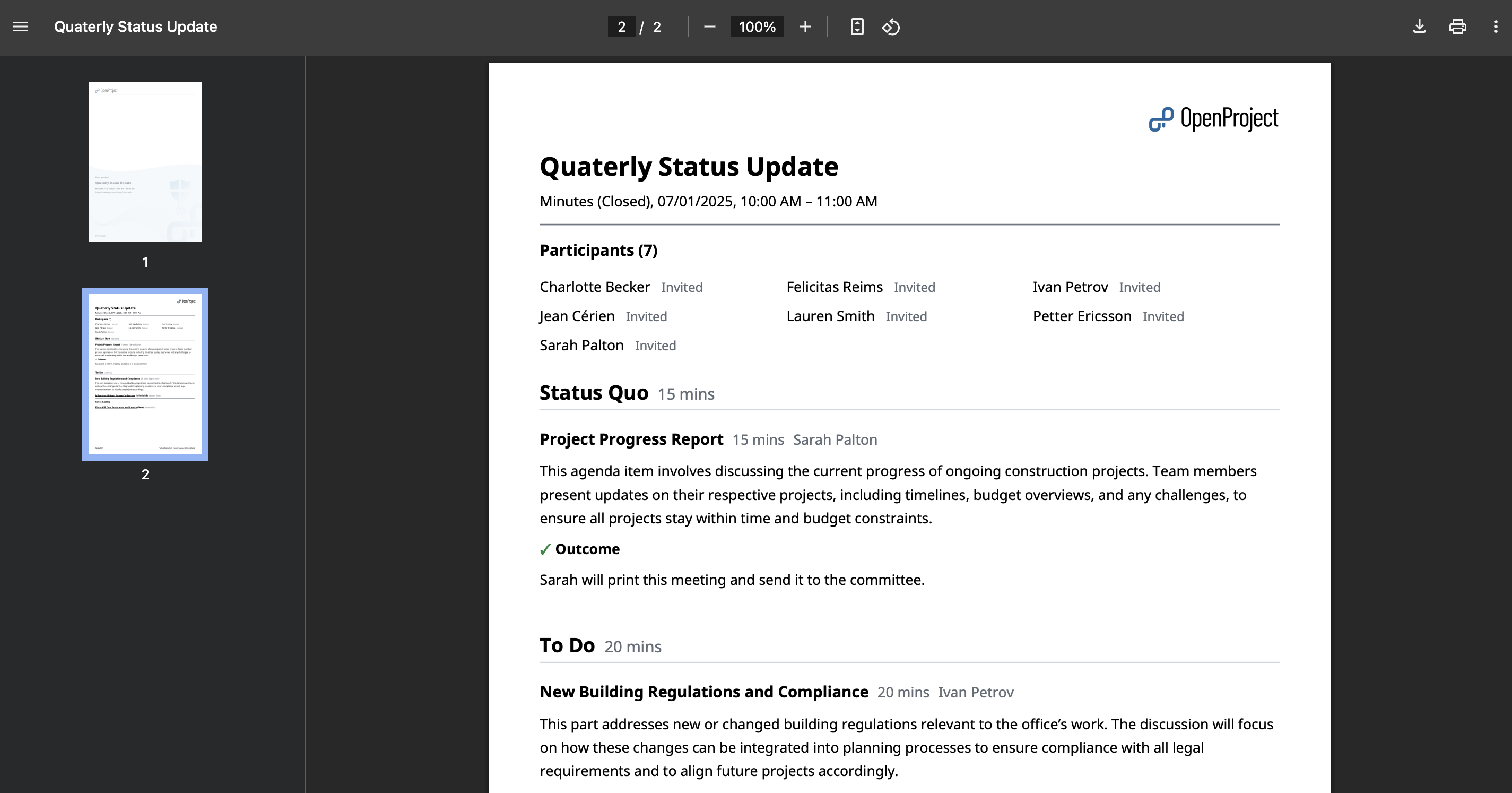
How do I print my meeting minutes?
Just a few clicks export the minutes as a PDF. You can choose whether to include
- a list of participants (above the agenda),
- a list of attachments (at the end),
- backlog entries,
- or outcomes.
You can also add a custom footer text. Click Download, and you’ll get a professionally formatted document, ready to print or archive digitally.
Why does this matter for records and audits?
A printed, audit-ready protocol is essential, especially in public institutions and organizations with strict requirements for written documentation. It lets you prove at any time who decided what and when.
Even though people are ready for digital processes, the requirements behind the scenes often still demand paper. And with OpenProject, you can provide it seamlessly.
Conclusion: Why OpenProject is especially valuable for meetings in public projects
With OpenProject, you permanently document decisions, tasks, and responsibilities — transparent, audit-ready, and accessible to everyone. This doesn’t just help you meet documentation requirements, but also makes your projects more organized and your teams collaborate more effectively.
In public institutions, it’s particularly important to document processes completely and be able to prove at any time who decided what. OpenProject makes this possible without media breaks, without scattered Excel sheets or Word files. Instead, you have one central platform that seamlessly connects planning, execution, and follow-up for your meetings.
This keeps your projects transparent and verifiable at all times. You can be confident that everyone is on the same page — from the first decision to the printed record that clearly documents every outcome.
Learn more about OpenProject for the public sector, including several case studies.




